Windows 10 May 2019 Update: The Best New Features

About every six months, Microsoft starts rolling out what it calls a "Feature Update" to its popular desktop operating system. The Windows 10 May 2019 Update (known to beta testers as 19H1—meaning 2019, first half of the year) has started rolling out to users. If your PC hasn't received the update yet, read our story on how to download it.
The update is surprisingly devoid of earth-shattering, eyebrow-raising new features. Instead, it adds refinements and new options to existing features. You may also notice that some features have been removed with this update. For info on that, read 6 Things Microsoft Is Killing With the Windows 10 May 2019 Update. For a quick rundown of new additions for the release, click or scroll through the slides here. There are plenty of other updates, of course, and feel free to chime in below in our comments section about those you feel are crucial.






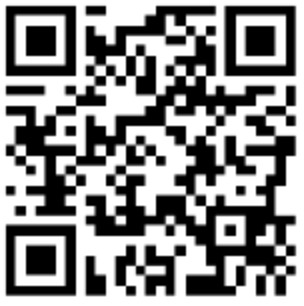
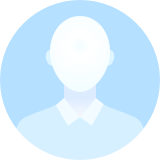
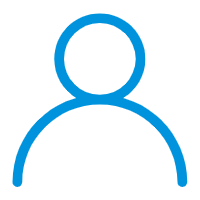 User Center
User Center My Training Class
My Training Class Feedback
Feedback
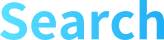


 Share
Share Tweet
Tweet Pin
Pin Email
Email









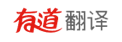

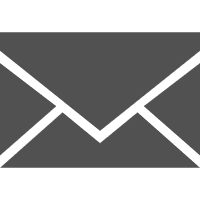

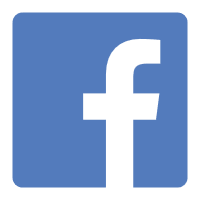


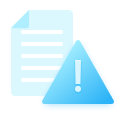
Comments
Something to say?
Log in or Sign up for free